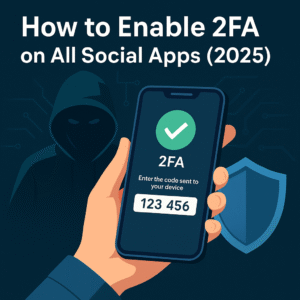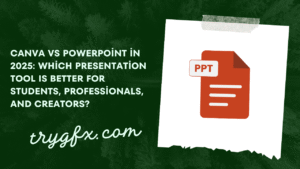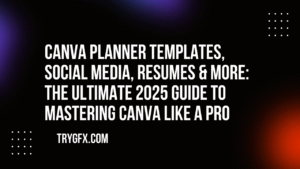Introduction: Professional Audio Made Easy with Canva AI Voiceovers
In today’s fast-paced digital world, creating professional-quality designs that stand out is essential for businesses, content creators, and marketers alike. Whether you’re designing a promotional video, an explainer video, or even a social media post, adding high-quality audio can significantly enhance your project’s impact. However, traditional audio production can be time-consuming and expensive. What if there was an easier way to incorporate professional audio into your designs?
Enter Canva AI voiceovers — a game-changer for anyone looking to enhance their visual content with high-quality, easy-to-create voiceovers. In this article, we’ll explore how Canva’s AI voice tools, especially those available with Canva Pro, can help you maximize the impact of your designs, saving you time and effort while delivering polished, professional results.
What are Canva AI Voiceovers?
Before diving into how Canva AI voiceovers can be used to create compelling designs, it’s important to understand exactly what these tools are. Canva’s AI voiceover feature allows users to generate natural-sounding voiceovers directly within the platform, simplifying the process of adding voice to visual content. With a wide range of voice options, accents, and languages, users can customize their audio for different projects.
Canva Pro Audio Features
If you’re using Canva Pro, you’ll gain access to enhanced audio tools, including the ability to add AI-generated voiceovers, adjust pitch, speed, and even edit the voiceovers directly within the platform. These features make Canva a powerful tool for content creators who want to maintain a professional audio standard without needing a studio or voice actor.
How to Maximize Design Impact with Canva AI Voiceovers
1. Elevate Your Presentations and Videos
One of the most effective ways to maximize the impact of your designs is by enhancing your presentations and videos with Canva AI voiceovers. Whether you’re creating an educational video, a product demo, or a corporate presentation, adding a professional-sounding voice can engage your audience and provide a more polished user experience.
Real-World Example:
Imagine you’re creating an explainer video for a new product. By adding a well-articulated, AI-generated voiceover, you can narrate the product’s features, benefits, and usage scenarios, giving your audience a clear and engaging understanding of what you’re offering. Canva allows you to record or generate voiceovers in multiple languages, expanding your reach to global markets.
2. Personalize Marketing Campaigns
In the world of digital marketing, standing out is crucial. Canva AI voiceovers provide a way to create personalized marketing materials that speak directly to your target audience. With different voice styles available, you can select a tone that aligns with your brand—be it professional, friendly, or even fun.
For instance, a social media ad for a youthful brand may benefit from a casual, upbeat voiceover, while a corporate video might need a more authoritative tone. By using Canva’s voice tools, you can quickly switch between these voice styles to match the specific message and tone you want to convey.
3. Improve Accessibility for Your Audience
Adding voiceovers to your designs also improves accessibility. By offering narration, you’re catering to a wider audience, including those who are visually impaired or prefer audio content over text-based information. Canva’s AI voiceovers support multiple languages and accents, ensuring that your designs are accessible to an international audience.
The AI Tools in Canva Pro for Professional Voiceovers
If you’re serious about taking your designs to the next level, Canva Pro offers several features that enhance the audio experience. Here are some of the standout tools you can leverage:
Text-to-Speech Functionality
With Canva’s AI voice generator, you can simply input your script, and the platform will automatically generate a voiceover for you. This tool is incredibly useful for quick projects, allowing you to bypass the need for external voice talent.
Customizable Voices
Canva AI voiceovers offer a wide variety of voices, accents, and languages. Whether you need a neutral American English voice or a British accent, Canva has you covered. You can even adjust the tone and speed of the voice to match the energy of your project.
Voice Editing and Control
With Canva Pro, you gain more control over your voiceovers. You can adjust the speed, pitch, and volume of the audio to ensure it fits perfectly with your design. Additionally, if you need to make edits, the platform allows for easy modifications without the hassle of re-recording.
Voiceover to Video Sync
The real magic happens when you combine AI voiceovers with Canva’s video editing tools. Syncing your voiceover to your visuals is incredibly easy, making it a perfect tool for creating engaging, multimedia presentations, tutorials, or explainer videos.
Real-World Applications of Canva AI Voiceovers
Here are some real-world applications where Canva’s AI voiceover tools can be particularly beneficial:
1. Educational Content Creation
Canva AI voiceovers are ideal for educators who want to create engaging video lessons. With clear and articulate narration, teachers can turn their written materials into audio-visual content that enhances learning.
2. Corporate Training Videos
Corporate training materials often involve complex information that is best understood through visual aids and clear narration. With Canva AI voiceovers, businesses can create training videos that are easy to follow, ensuring that employees can engage with the content effectively.
3. Social Media Content
Canva’s ease of use makes it perfect for social media creators. Whether you’re running ads, posting tutorials, or sharing updates, Canva AI voiceovers can make your videos more dynamic and compelling.
How to Get Started with Canva AI Voiceovers
Getting started with Canva AI voiceovers is easy, especially for Canva Pro users. Here’s a step-by-step guide to help you begin:
- Log in to Canva Pro: Sign in to your Canva account and select a design type (video, social media post, presentation, etc.).
- Create Your Script: Write the text or script you want to use for your voiceover. Be concise and clear to ensure your message is effectively communicated.
- Select the AI Voice Tool: In the editor, select the “Audio” tab and choose the “Text-to-Speech” option.
- Customize Your Voice: Choose the language, accent, and voice type that best fits your design. Adjust the pitch, speed, and volume to your liking.
- Sync with Visuals: Drag and drop your AI-generated voiceover into the timeline of your video or presentation to sync it with your visuals.
- Download or Share: Once you’re satisfied with the result, download your design or share it directly to your desired platform.
Expanded FAQs About Canva AI Voiceovers
1. What is Canva AI Voiceover?
Canva AI Voiceover is a feature that allows users to add AI-generated voice narration to their designs, such as videos, presentations, and social media content. The tool converts text into natural-sounding speech, making it easy to incorporate voiceovers without needing a professional voice actor.
2. Is Canva AI Voiceover Available for Free Users?
Canva AI voiceovers are available to both free and Pro users, but the full set of features (including additional voices, customization options, and more) is typically unlocked with Canva Pro. Free users can access a limited number of voices, whereas Pro users have access to a wider range of voice styles and editing features.
3. Can I Use Canva AI Voiceovers for Commercial Projects?
Yes! Canva AI voiceovers can be used in both personal and commercial projects, including marketing campaigns, educational content, and business presentations, as long as the project complies with Canva’s licensing terms. This makes Canva a great tool for businesses and marketers who want to add a personal touch to their content.
4. How Do I Adjust the AI Voiceover?
Canva allows users to adjust various aspects of the AI voiceover, including speed, pitch, and volume. These features are available to Canva Pro users and can help you fine-tune the voiceover to suit your design needs. Additionally, you can preview your voiceover before finalizing it to ensure it matches your vision.
5. How Accurate is the AI Voiceover?
Canva’s AI voiceover technology uses advanced text-to-speech algorithms to generate human-like voices, which are highly accurate and natural-sounding. While the technology continues to improve, the quality of the voiceover largely depends on the clarity of the script and the customization options chosen. Users often find the results to be professional-grade, making it a reliable tool for content creation.
6. Can I Add Multiple Voiceovers to the Same Design?
Yes, Canva allows users to add multiple voiceovers to a single design. Whether you’re creating a video with different sections or a presentation with varying scenes, you can add different voiceovers for each section. This flexibility allows you to create dynamic and engaging content with multiple layers of narration.
7. Are There Any Limitations to Using Canva AI Voiceovers?
While Canva’s AI voiceover tool is highly useful, there are a few limitations. For example, the selection of voices may be limited based on the language or accent you’re using. Additionally, for more advanced voice customization (such as deep AI voice modulation or custom voice generation), users may need to rely on other tools outside Canva. However, Canva provides a well-rounded and accessible solution for most standard voiceover needs.
8. Can I Upload My Own Voiceovers?
Yes, Canva also allows users to upload their own voiceovers. If you prefer using a custom recording or wish to add a voiceover recorded by a professional voice actor, you can easily upload your audio file into your design. This flexibility ensures that you have full control over the audio content of your designs.
9. How Do I Sync My Voiceover with Animations or Transitions?
Syncing your AI-generated voiceover with animations and transitions is seamless in Canva. You can drag and drop your voiceover into the timeline of your design and adjust its length to match with specific animations or transitions. Canva’s intuitive editor makes it easy to line up the voice with the visuals, ensuring a smooth and cohesive experience.
Conclusion: Enhance Your Designs with Canva AI Voiceovers
Integrating AI voiceovers into your Canva designs can elevate your content, making it more engaging and professional without the need for extensive equipment or expertise. With Canva’s powerful suite of AI voice tools, you can add high-quality narration to your videos, presentations, and social media content in just a few clicks. Whether you’re a content creator, marketer, or business owner, Canva AI voiceovers provide a simple and effective way to amplify your message.
Start exploring Canva’s AI voiceover features today and see how easy it is to create professional-grade audio content for your next project!
Have you tried Canva AI voiceovers? Share your experiences in the comments below, and don’t forget to subscribe to our newsletter for more tips and updates on design and content creation!
What’s New in 2025:
In 2025, Canva has taken its AI voiceover capabilities even further with the addition of new AI voices, expanded language support, and more granular control over voice editing. The 2025 update also features an improved sync function that allows for more accurate timing between voiceovers and animations, making Canva even more of a powerhouse for creators and businesses.