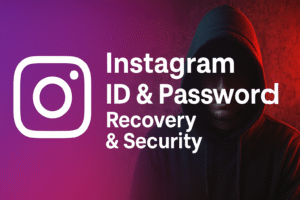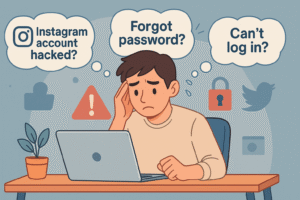In an age of frequent data breaches and reused passwords, a password managers acts like a secure digital vault for all your login credentials. These tools generate, store, and autofill strong, unique passwords so you don’t have to remember them. They are essential digital security tools that protect your accounts across websites and apps. Many experts emphasize that using a password manager is now critical – it keeps your credentials encrypted with a single master password, reducing the risk of being hacked. Always pair your manager with other security practices (like two-factor authentication) for best results.

Choosing the right password manager depends on your needs. Some (like Bitwarden or KeePass) are free and open-source, while others (like 1Password or Dashlane) are premium products with extra features. In this guide we review five top managers – covering both free and paid options – detailing what makes each unique, their key features, supported platforms, pros/cons, and ideal users. We also include a summary comparison table and tips for picking and using a manager securely.
Best Overall: NordPass provides an accessible, easy-to-use solution that’s highly secure. Best Free: Bitwarden’s free tier offers unlimited passwords and devices. Best for Families: 1Password’s family plans and Travel Mode. Best for Extra Security: Dashlane (dark web monitoring, VPN). Also Noteworthy: LastPass (well-known, but note past breaches).
1. Bitwarden
Overview: Bitwarden is an open-source, end-to-end encrypted password manager that stands out for its generous free plan and transparency. It stores only encrypted data (zero-knowledge) and has been audited by third parties. Because the code is open, security researchers can inspect it for flaws, increasing trust. It’s often recommended as the best free manager, since its core service is free for individuals and the premium upgrade is very inexpensive.
- Key Features:
- AES-256 encryption with end-to-end (zero-knowledge) security.
- Generates strong passwords, stores unlimited login credentials, notes, and passkeys.
- Supports two-factor authentication (TOTP codes, hardware keys) for vault login.
- Bitwarden Send lets you share passwords or files securely with others.
- Can self-host your vault server if you prefer full control.
- Browser extensions and apps offer autofill; supports passkeys (log in without a master password).
- Platform Support: Windows, macOS, Linux, Android, iOS, and Chrome OS. Extensions are available for all major browsers (Chrome, Firefox, Edge, Safari, Brave). Also supports Windows Hello and macOS Touch ID for quick access.
- Pros:
- Free and Open-source: The core service is free on unlimited devices, with no limit on passwords or synced devices.
- Multi-platform: Works everywhere (desktop, mobile, web).
- Transparent & Audited: Open-source code and third-party audits enhance security.
- Affordable Premium: Premium adds 2FA options and file storage for only ~$10/year.
- Cons:
- Autofill Quality: Occasionally less seamless at capturing/filling logins than some paid managers.
- Manual Setup: Self-hosting and some advanced features require manual configuration (for tech-savvy users).
- Limited Extras: The free plan is feature-rich, but lacks some premium perks like VPN or dark web monitoring.
- Ideal For: Privacy-minded users and DIYers who want a secure, no-cost solution, or anyone who appreciates open-source transparency. Bitwarden is great for individuals or small teams who need unlimited passwords and device syncing without extra cost.
2. 1Password
Overview: 1Password is a polished, subscription-based password manager known for strong security and family-friendly features. It uses an extra “Secret Key” in addition to your master password, adding a layer of protection. 1Password excels at user convenience on all platforms, and offers unique tools like Travel Mode (hides sensitive data when crossing borders). It’s frequently recommended as a top paid manager.
- Key Features:
- Apps for all major platforms: Windows, macOS, Linux, iOS, Android, and even Chrome OS. There’s also a command-line tool for advanced users.
- Travel Mode: Temporarily removes chosen vault items from your devices while traveling, then restores them later.
- Two-layer encryption: Uses your master password and a unique Secret Key (provided in a recovery kit) to secure your vault.
- Built-in TOTP authenticator (can store one-time passwords) and integration with other apps for seamless autofill.
- Sharing: Family/Team plans let you share vaults or items with trusted people.
- Platform Support: Available on Windows, macOS, Linux, iOS, Android, and Chrome OS. Browser extensions for Chrome, Firefox, Safari, Edge, and more. Also integrates tightly with iOS for autofill, and offers browser plugins and a CLI tool.
- Pros:
- Rich Features: Extras like Travel Mode and multiple vaults.
- High Security: Dual-key system (master password + Secret Key) means even 1Password can’t decrypt your data.
- Family/Business Plans: Useful sharing and management for groups.
- Intuitive Interface: User-friendly on all devices.
- Cons:
- No Free Plan: Only paid. Pricing starts around $3/month for single users and $5/month for families.
- Secret Key Complexity: The extra key adds security but can be confusing (if you lose it, you need account recovery).
- More Expensive: Higher cost than open-source alternatives.
- Ideal For: Users willing to pay for polished features and ease of use, especially families or small teams who need secure sharing. 1Password’s extra security (Secret Key) and travel-friendly tools make it a good choice for frequent travelers or users very concerned about border privacy.
3. Dashlane
Overview: Dashlane is a full-featured password manager with a strong emphasis on security extras. It stores your data with AES-256 encryption in a zero-knowledge system, meaning only you can decrypt it. Dashlane is known for its extra services: it includes dark web monitoring, breach alerts, a VPN, and phishing protection. It does not offer a desktop app (it’s web/browser-based), but it works via extensions and mobile apps on all major browsers and devices.
- Key Features:
- AES-256 encryption, zero-knowledge architecture. Supports MFA (authenticator apps or hardware keys) on your Dashlane account.
- Security Alerts: Dark web monitoring and “breach alerts” notify you if your logins have been compromised online.
- Phishing Protection: Warns or blocks when you attempt to log into a suspicious website (guards less tech-savvy users).
- VPN Included: Dashlane’s premium includes a built-in VPN (via Hotspot Shield) for secure web browsing (may be slow, but there).
- Password changer: automatically updates many site passwords with one click (saving time).
- Secure notes and form-filling for personal data.
- Platform Support: Browser extensions for Chrome, Firefox, Edge, and more, plus iOS and Android apps. (No standalone Windows/macOS app, but the browser extension works in desktop browsers.)
- Pros:
- Comprehensive Security: Extras like dark-web monitoring and phishing protection can alert you to breaches.
- All-in-One Service: Includes a VPN and secure notes.
- Easy Migration: Simple import from other managers and a free 30-day trial.
- Cons:
- Higher Cost: More expensive (around $60/year for single, $90 for family).
- Free Tier Limited: Free plan limited to 50 passwords and only 1 device type, meaning most people need premium for full use.
- No Desktop App: Some users may miss a dedicated desktop client.
- Phishing/VPN Quality: VPN is an extra but not the fastest, and phishing alerts (though useful) can’t cover all scams.
- Ideal For: Users who want lots of extra security features and don’t mind paying for them. Dashlane is good for families or individuals who value breach monitoring and an added VPN, and who primarily use it on browsers/mobile rather than a desktop app.
4. NordPass
Overview: NordPass (by the makers of NordVPN) is a solid, user-friendly password manager. It uses strong encryption (XChaCha20 with Argon2) to lock your data before upload. One big draw is bundling – if you already use NordVPN, you can often get NordPass included at a discount. NordPass’s interface is clean and easy, making it a good choice for beginners.
- Key Features:
- XChaCha20 encryption (faster alternative to AES) with zero-knowledge security.
- Stores passwords, passkeys, personal info (addresses, cards) securely.
- Emergency Access: You can designate a trusted person to access your vault if you’re locked out.
- Two-factor authentication support on the account.
- Security Tools: Built-in password strength checker and alerts if a password is weak or found in a breach.
- Cross-device sync and backup to Nord servers.
- Platform Support: Windows, macOS, Linux, Android, and iOS, plus browser extensions for Chrome, Firefox, Edge, etc.. (As with NordVPN, all major platforms are supported.)
- Pros:
- Ease of Use: Simple, clean apps favored by beginners. TechRadar notes NordPass is “very easy to use”.
- Strong Encryption: Uses modern XChaCha20 cipher for fast, secure encryption.
- Bundling Deals: Often much cheaper when bought with NordVPN/NordLocker.
- Emergency Access & Alerts: Handy sharing with trusted people and compromise alerts keep you informed.
- Cons:
- No Monthly Plan: Only yearly subscriptions (often on sale).
- Free Plan Limits: Free tier is limited (one device type). To sync across phone and PC, you need Premium.
- Fewer Advanced Features: Lacks some extras like VPN or built-in password changer.
- Ideal For: People who already use NordVPN or want a straightforward manager. Also great for non-technical users who want solid security (XChaCha20) without fuss. The bundling can be a bargain if you need VPN too.
5. LastPass
Overview: LastPass was once the most popular password manager and offers both free and premium tiers. The free plan now lets you sync only one device type (computer or mobile), with unlimited entries. Premium adds features like family sharing and advanced 2FA. However, LastPass has a history of security breaches (notably in 2015 and 2022), so it’s often regarded as a less-trusted option these days.
- Key Features:
- AES-256 encryption, zero-knowledge vault. Offers standard features: password generation, auto-fill, secure notes.
- Automatic password changer for some websites (Premium).
- Security dashboard with breach reports (Premium) and dark web monitoring (as an add-on).
- Supports 2FA (including hardware keys) for account login.
- Platform Support: Windows, macOS, Linux, Android, and iOS; plus browser extensions for Chrome, Firefox, Edge, Safari, and others. (Covers all major platforms.)
- Pros:
- Feature-Rich: Offers many of the same conveniences (password changer, digital wallet) as other top managers.
- Free Tier Exists: For basic users who stay on one device type.
- Familiarity: Many users know and trust the interface.
- Cons:
- Security Record: Has suffered multiple breaches in the past, which led some experts to drop it from “best” lists.
- Limited Free Sync: Now only syncs within one category (mobile or PC); to use on all devices, upgrade required.
- Nothing Unique: In many reviews, LastPass isn’t considered better than competitors (e.g. “nothing about LastPass makes it more compelling than Bitwarden or 1Password”).
- Ads & Upselling: The free tier shows upgrade prompts and limited 2FA options.
- Ideal For: Users who need a quick, familiar solution and don’t mind the potential trust issues. Possibly suitable for personal use on a single device or for someone who already paid for family sharing. If you prioritize a proven track record over the latest features, consider one of the above picks first.
| Manager | Platforms | Free Plan Available | Premium Price (per year) | Notable Features |
|---|---|---|---|---|
| Bitwarden | Windows, Mac, Linux, Android, iOS, Browsers (Chrome/Firefox/Safari/Edge) | Yes – fully featured (unlimited passwords, devices) | $10 (Individuals); $40 (Family 6 users) | Open-source; self-host option; unlimited sync; strong community support |
| 1Password | Windows, Mac, Linux, Android, iOS, ChromeOS, Browsers | No – 14-day trial only | $36 (Individual); $60 (Family 5 users) | Secret Key + password (extra security); Travel Mode; polished UI |
| Dashlane | Windows (via browser), Mac (via browser), Android, iOS, Browsers | Yes – limited (50 items, 1 device type) | $60 (Single) / $90 (Family 5 users) | Dark web monitoring, breach alerts, built-in VPN, phishing protection |
| NordPass | Windows, Mac, Linux, Android, iOS, Browsers | Yes – limited (1 device type) | ~$36 (single, on sale) (Premium) | XChaCha20 encryption; emergency access; breach alerts; works well with NordVPN |
| LastPass | Windows, Mac, Linux, Android, iOS, Browsers | Yes – limited (1 device type) | $36 (Single); $48 (Family 6 users) | Auto password changer; widely known UI; history of breaches |
Tips for Choosing a Password Manager

- Strong Encryption & Security: Look for a zero-knowledge, end-to-end encrypted vault. For example, NordPass uses XChaCha20 cipher. Ensure the service never has access to your master password.
- Cross-Platform Support: Make sure it runs on all your devices and browsers. Most managers above cover Windows, macOS, Android, iOS, and major browsers.
- Free vs. Paid Features: Compare free-tier limits. Bitwarden’s free plan is unusually generous, while others restrict sync or number of passwords. Paid plans often add sharing and monitoring.
- Advanced Features: Consider extras like travel mode (1Password), breach monitoring (Dashlane), emergency access (NordPass/1Password), or built-in authenticators. These can add convenience and security.
- Trust & Transparency: Open-source managers (like Bitwarden) allow public audits, which can bolster trust. Also check that the company has not suffered many hacks (LastPass’s past issues might concern some).
- Usability: For beginners, a clean, easy interface (Dashlane, NordPass, 1Password) may be best. For technical users, self-hosting (Bitwarden, KeePass) or command-line tools might be preferred.
How to Use a Password Manager Securely
- Strong Master Password: Create a long, unique master password (a phrase or combination of words) for your vault. This is the only password you’ll have to remember, so make it very strong.
- Enable Two-Factor Authentication (2FA): Protect your master account with 2FA (e.g. an authenticator app or security key) whenever possible. This adds a critical layer of security in case your vault password is compromised. (See our 2FA guide for tips.)
- Keep Software Updated: Always use the latest versions of your password manager apps and browser extensions. Updates often include security fixes.
- Secure Backups: Most managers sync to the cloud, but some also let you export an encrypted backup of your vault. Store backups safely (e.g. on an encrypted drive).
- Beware of Phishing: Always open your manager app or extension directly (not via email links) when entering your master password. A good manager will warn you about fake sites. Dashlane’s phishing protection is an example of this.
- Emergency Access: Set up any emergency access or account recovery options offered (NordPass, 1Password have this) in case you forget your master password.
- Use 2FA Everywhere: In addition to securing your manager, enable 2FA on every online account it protects. The password manager itself often stores your 2FA codes, but the link above has advice on enabling 2FA broadly.
Using a password manager correctly means trusting and securing it like your digital vault. By choosing a reputable manager (free or paid) and following good security hygiene, you can greatly reduce the risk of account theft.
Sources: Expert reviews and tests have informed these recommendations. For more tips on security tools, see our Digital Security Tools Guide.