In an era of growing cyber threats, protecting your digital identity is crucial, Best Tools to Secure Your Digital Identity. This guide covers key tools – including password managers, VPNs, 2FA apps, identity monitoring, secure browsers/extensions, and encrypted messaging – that will help beginners stay safe online. For example, experts recommend using strong, unique passwords stored in a password manager, and using encrypted messaging apps with end-to-end protection. We’ll recommend 2–3 top free/paid tools in each category (with platform support, pros, and use cases), plus tips on choosing and using them effectively.

Password Managers
Password managers generate and store complex passwords so you don’t have to remember each one. They encrypt your password vault so even the provider can’t read it. Key picks include:
- Bitwarden (Free/Paid) – Open-source and secure. Bitwarden offers free versions (with paid upgrades) and works on Windows, macOS, Linux, Android, iOS and all browsers. It was audited for 2023 to verify its security. Pros: Free tier, strong AES-256 encryption, biometric unlock (Face/Touch ID) on many devices, and cross-platform sync. Use: Ideal for most users who want a reliable, budget-friendly manager.
- 1Password (Paid) – A full-featured, subscription-based manager. Available on Windows, Mac, Linux, iOS, Android and ChromeOS. It offers extras like Travel Mode (removes sensitive data before border crossings) and uses a master password + secret key combination. Pros: Very user-friendly; tight mobile app integration (autofills in other apps); family-sharing plans. Use: Good for users wanting extra features and polished apps (especially Apple users).
- Dashlane (Paid) – A premium manager with a browser focus. Dashlane encrypts data on-device (AES-256) and offers dark-web breach monitoring. It has browser extensions and mobile apps, though no desktop app (browser use only). Pros: Includes breach alerts and a built-in VPN. Use: For users who want extras like integrated VPN and security alerts.
Tip: Choose a manager with strong encryption and a good track record. For more on picking one, see our Top Password Managers guide. NIST advises using a long master passphrase, generating unique random passwords for each site, and enabling 2FA on your vault.
VPNs (Virtual Private Networks)
VPNs encrypt your internet traffic and mask your IP address, protecting data on public Wi-Fi and unblocking content. Top choices include:
- NordVPN (Paid) – Often rated *“Best VPN overall”*. It has a huge server network, minimal speed loss, and unblocks streaming sites. Platforms: Windows, Mac, Linux, iOS, Android, routers. Pros: Extremely fast (nearly zero speed loss) and privacy-focused (no-logs). Use: For beginners wanting a reliable, all-around VPN for streaming, torrenting, and secure browsing.
- Surfshark (Paid) – Budget-friendly with unlimited simultaneous connections. It works on all major platforms. Pros: Large server coverage, innovative features (e.g. CleanWeb ad-block) and double-VPN options. Use: Great for households or power users who need VPN on many devices at once, or extra privacy features like automatic IP rotation.
- Proton VPN (Free/Paid) – Open-source, no-logs service from the creators of ProtonMail. Pros: Strong privacy (Swiss jurisdiction) and transparent code. Use: Good for privacy-conscious users. It offers a free tier (limited speed) and paid plans. Cloudwards notes Proton’s “unblemished privacy credentials”.
- PrivadoVPN (Free/Paid) – Best free VPN option. Its free plan gives unlimited bandwidth (with a 10GB/mo high-speed data cap) and global servers. Use: If you only need occasional VPN use without paying, Privado’s free plan is solid.
Tip: Look for VPNs with audited no-logs policies, strong encryption (OpenVPN/WireGuard), and servers in needed countries. Avoid VPNs that promise “blazing speeds” without proof. Remember to turn on your VPN on untrusted networks.
Two-Factor (2FA) Authentication Apps
2FA apps generate one-time codes (or use push notifications) for login, adding a security layer. Recommended apps:
- Google Authenticator (Free) – Simple, reliable 2FA app for Android/iOS. Scans QR codes and stores tokens locally. Pros: Widely supported, easy to use. Cons: No cloud backup (if you lose your phone, you lose codes). Use: Good for beginners for enabling 2FA on Gmail, social media, etc. (Must save backup codes elsewhere.)
- Authy (Free) – Advanced 2FA app for Android/iOS/desktop. Pros: Encrypted cloud sync, so you can use 2FA codes on multiple devices and restore if you lose your phone. Use: Ideal for users who want convenience and backup of 2FA tokens.
- Microsoft Authenticator (Free) – 2FA app for Microsoft accounts and many others. Pros: Can backup accounts to the cloud (if you use a Microsoft account); integrates with Microsoft services. Use: Good for Windows/Office users.
- Duo Mobile (Free) – Cisco’s app with strong security. Pros: Works with many enterprise and personal accounts, includes push approvals. Use: If your organization requires it, or as an alternative authenticator.
Tip: Always save your 2FA backup/recovery codes offline. Security experts suggest printing backup codes and storing them in a safe place. That way if you lose your device, you won’t be locked out. See our 2FA Social Media Guide for help enabling 2FA on key accounts.
Identity Theft Monitoring Tools
These services scan for misuse of your personal data (credit IDs, SSN, etc.) and alert you. Paid plans often include insurance and remediation help. Notable services:
- Norton LifeLock (Paid) – Top-rated identity protection. Pros: Credit monitoring from all bureaus, fraud alerts, dark-web scans, and up to $1M insurance. Use: For families needing comprehensive monitoring and support if identity is stolen.
- Aura (Paid) – All-in-one privacy package. Pros: Includes identity monitoring, credit lock, and a built-in VPN for online privacy. Use: Good for users wanting both identity monitoring and extra privacy tools like a VPN.
- Identity Guard (Paid) – Personal plan offers credit and identity alerts. Use: For users wanting customizable monitoring and alerts.
- Credit Karma (Free) – Offers free credit score and credit report monitoring alerts (Equifax & TransUnion). Use: For budget users to keep an eye on credit activity.
- Have I Been Pwned (Free) – Enter your email or phone to see if it was exposed in any known data breaches. Use: Good for occasional checks.
Important free tips: Many experts advise freezing your credit reports (Equifax, Experian, TransUnion) – it’s free by law and blocks new credit accounts from opening under your name. Consumer advocates say, “Freeze, freeze, freeze. Everything else is gravy”. Even without paid services, regularly freezing your credit and monitoring statements can thwart identity thieves. For full protection, consider the paid services above, which can add theft insurance and dark-web monitoring.
Secure Browsers and Extensions
Using a privacy-focused browser or extensions helps block trackers and malware. Recommended tools:
- Brave Browser (Free) – Chromium-based browser with built-in ad and tracker blocking. Pros: Blocks third-party ads/cookies by default, speeding up browsing; supports Chrome extensions. Use: For everyday browsing with privacy by default.
- Tor Browser (Free) – Routes your traffic through multiple encrypted relays for anonymity. Pros: Unmatched anonymity (great fingerprinting resistance). Cons: Slower speed. Use: When you need strong anonymity (e.g. in public Wi-Fi or accessing uncensored sites).
- Mozilla Firefox (Free) – Open-source browser with strong privacy features. Pros: Enhanced Tracking Protection, and you can add privacy extensions like uBlock Origin or Privacy Badger. Use: For a balance of usability and privacy (mobile and desktop).
- Extensions (Free) – Use add-ons like uBlock Origin (ad/tracker blocker) and HTTPS Everywhere (forces secure connections) in your browser to boost security.
According to experts, browsers like Brave, Tor, and Firefox (with privacy add-ons) offer robust tracking and fingerprint protections. In contrast, avoid using browsers that collect too much data (like default Chrome or Edge). Configure your browser’s privacy settings and keep it up-to-date.
Encrypted Messaging Apps
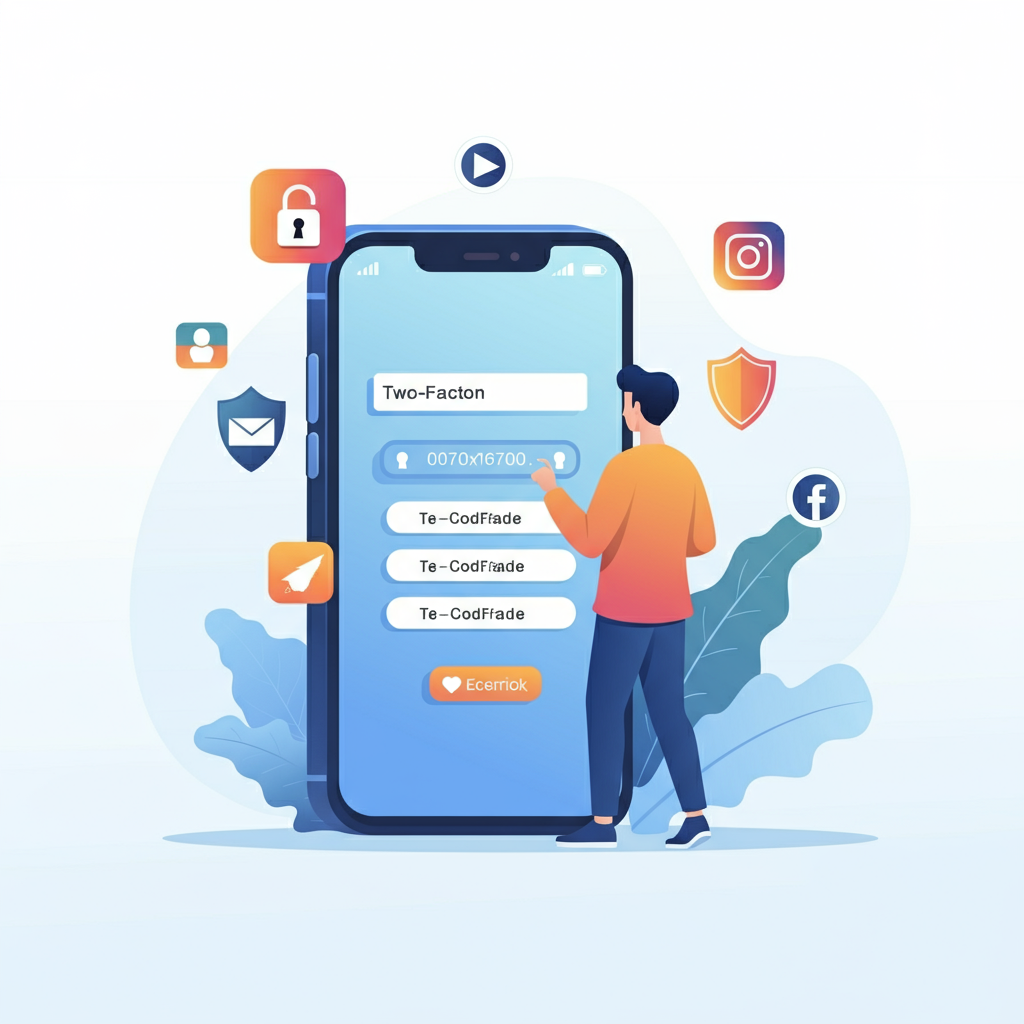
End-to-end encrypted (E2EE) chat apps keep messages readable only by sender/recipient. Top picks:
- Signal (Free) – “Gold standard” of secure messaging. Pros: Open-source, uses the strongest encryption (Signal Protocol), and supports group chats, voice/video calls and disappearing messages. Use: Best for any private conversations – friends and family.
- WhatsApp (Free) – Very popular; all messages and calls are E2EE using the Signal protocol. Pros: Almost everyone uses it. Cons: Owned by Meta (data company), and backup to the cloud (unless encrypted manually) isn’t E2EE. Use: For convenience if your contacts are on it; it’s generally secure for messaging.
- Threema (Paid) – Privacy-focused (paid) app. Pros: Doesn’t require email/phone to sign up, minimal metadata stored, and deletes messages on delivery. Use: For users who want maximum anonymity in messaging (e.g. activists or privacy purists).
- Telegram (Free) – Feature-rich chat app. Pros: Fast, groups, media, bots. Cons: Regular chats are not E2EE by default (only “Secret Chats” are) and its encryption protocol has had scrutiny. Use: If you need features or large groups – but enable Secret Chats for sensitive messages.
Experts note Signal’s open-source encryption is “widely regarded as the gold standard”, while Threema is praised for security and anonymity. Telegram can be used safely only if you always turn on Secret Chat mode. Regardless of the app, never share passwords or sensitive info in chats, and be cautious of links – use a VPN on public Wi-Fi when texting.
Tips for Choosing the Right Tool
- Security & Trust: Check independent reviews and audits. Prefer tools with strong encryption (AES-256, modern protocols) and a no-logs policy. For example, avoid password managers that allow password recovery (it’s a weak point).
- Platform Support: Make sure it works on all your devices (Windows, Mac, mobile, browsers). For instance, Bitwarden, NordVPN, and Signal all have apps on desktop and phone.
- Ease of Use: For beginners, choose user-friendly interfaces. Some tools (like 1Password or Dashlane) have very simple UIs, while others (like KeePass) are more complex.
- Features: Look for needed extras – e.g., Vault sharing or travel mode in password managers, kill-switch in VPNs, cloud backup for 2FA codes, family plans, etc.
- Cost vs Value: Decide if a free tool meets your needs or if a paid plan (with extras like insurance or advanced features) is worth it. Read the fine print on pricing (many VPNs/password managers have big discounts for multi-year plans).
Ultimately, experts say you should weigh a product’s security, reputation, and usability. For example, PCtips lists criteria like strong encryption, company history, ease-of-use, and additional security features when choosing a password manager. Use trials or free tiers to test tools before buying.
Beginner Advice for Using These Tools
- Use Them Together: E.g., store unique passwords in your password manager and then enable 2FA on those accounts. This layers protections. Always turn on 2FA for email and social accounts.
- Backup Important Codes: Print or securely save your 2FA recovery codes instead of leaving them only on your phone. Likewise, note down any master keys for password vaults.
- Stay Updated: Keep apps and browsers updated to the latest versions to patch vulnerabilities. Enable auto-updates if possible.
- Be Cautious on Wi-Fi: On public Wi-Fi, always use your VPN. Without it, even an encrypted chat app might be vulnerable to network snooping. Experts advise “be careful on public Wi-Fi… use a VPN to hide your traffic”.
- Monitor Regularly: Periodically check your identity monitoring apps or credit reports. For example, set a monthly calendar reminder to review any security alerts.
- Use Extensions Wisely: Install only needed browser extensions, and avoid shady ones. Stick to well-known privacy add-ons like uBlock Origin, which can block malicious scripts.
By combining these tools and habits, beginners can greatly reduce the risk of identity theft and hacking. Remember to start simple: choose one password manager, one VPN, and one 2FA app to set up first, and then add more protections over time.

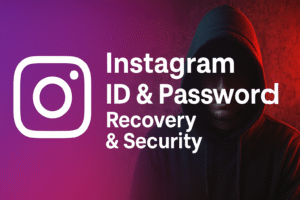
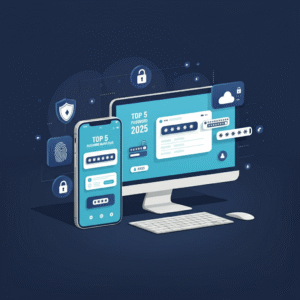
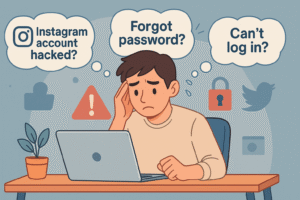
One thought on “Best Tools to Secure Your Digital Identity in 2025”