Is your Instagram acting strange? Maybe you can’t log in, or you’re seeing posts and messages you didn’t write. Don’t panic – you can often recover your account by acting fast. In this guide we’ll walk you through everything step-by-step: spotting the signs of a hack, using the Instagram app and website to regain access, what to do if you’ve lost access to your email or phone, how to use Instagram’s official “Hacked” support form, and the identity checks Instagram may ask for. We’ll also cover how long recovery usually takes and what to do after you get your account back (like enabling extra security).
Early Warning Signs Your Instagram Has Been Hacked
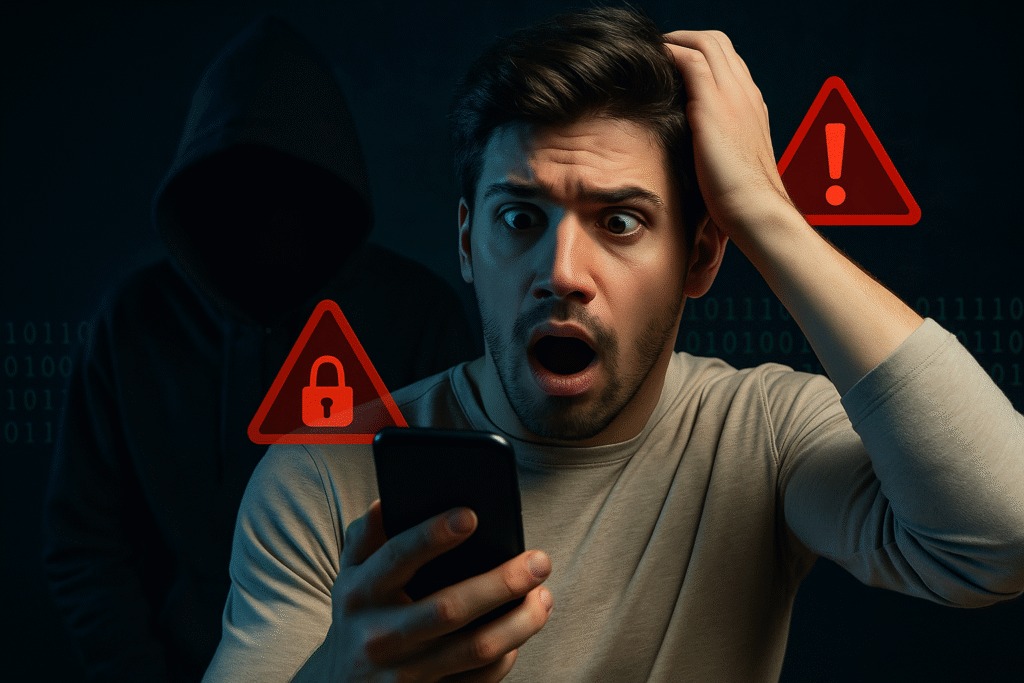
First, be sure you actually need to recover your account. Here are common red flags that someone else is in your Instagram:
- New posts, likes or DMs you didn’t create. If your account suddenly starts posting images, Reels, or sending messages that you didn’t make, that’s a big clue a hacker may have control. (For example, you might see your profile posting crypto ads or suspicious links.)
- Email or password change alerts. Instagram will email you if your email address, phone number, or password is changed. If you get a message from security@mail.instagram.com about a change you didn’t do, that’s a warning sign. Likewise, the app may notify you of “suspicious login attempts” if someone tries to sign in from another device.
- Login problems or unknown devices. If you suddenly can’t log in at all (even with the right password), a hacker may have changed your login info. You can also check your Account’s Login Activity (in Settings > Security) – if you see devices or locations you don’t recognize, your account was likely accessed by someone else.
- Messages from friends about weird activity. Sometimes hackers use your account to scam others. If friends tell you they got strange DMs or links from you, or you see posts on your profile you didn’t make, treat it as a hack.
- Sudden follower loss or profile changes. Some hackers block people or delete photos. A sudden drop in followers or missing posts can also hint that your account was compromised.
If you notice any of these signs, act quickly. The faster you try to secure your account, the better your chances of recovery.
If You Still Can Log In (Quick Security Steps)
If you can still open Instagram on any device, follow these steps right away to lock out the hacker:
- Check your contact info. In your Instagram Profile > Settings > Account > Personal Information, make sure the email and phone number on file are yours. If you see anything unfamiliar, change it back.
- Log out other sessions. Go to Settings > Security > Login Activity and log out of any devices you don’t recognize. This will kick the hacker off your account.
- Change your password. Under Settings > Security > Password, create a brand-new, strong password (use a mix of letters, numbers, symbols, and avoid common words).
- Enable two-factor authentication (2FA). Turn on 2FA under Settings > Security > Two-Factor Authentication. This means Instagram will require a one-time code (sent to you via text or an app) whenever someone logs in. We strongly recommend using an authenticator app (like Google Authenticator) for extra security.
- Review connected apps. In Settings > Security > Apps and Websites, revoke access for any suspicious third-party apps. Hackers sometimes use shady apps to get into accounts, so removing them helps protect you.
- Check Facebook and other linked accounts. If you have an Accounts Center linking Instagram to Facebook/WhatsApp, verify that nothing weird was added. Remove any unfamiliar linked accounts.
By doing these steps, you’ll kick any intruders out and secure your account. Even if you weren’t fully locked out, it’s a good idea to continue with the recovery steps below to make sure everything is fixed.
Using the Instagram App to Recover Your Account
If a hacker locked you out by changing your password, email, or phone, you’ll need to use Instagram’s built-in recovery tools on the app. Here’s how:
- Open the Instagram app on your phone or tablet. On the login screen, tap “Get help logging in” (Android) or “Forgot password?” (iOS). (If you’re already logged out, you’ll see “Forgot password” right below the login fields.)
- Enter your account info. Type in your Instagram username, email address, or phone number and tap Next (or Send Login Link). Instagram will attempt to send you a recovery link or code to the email or phone on file.
- Follow the link or enter the code. Check your email inbox (or SMS) for a message from Instagram. If you get a login link, tap it and follow the prompts to reset your password. If you get a security code, enter it in the app when prompted and then choose a new password. This will let you log back in and immediately change your password to something only you know.
- Pro tip: Check your spam or junk folder if you don’t see Instagram’s email.
- Use “I can’t access this” if needed. If the hacker already changed your email or phone and you don’t receive a login code, tap “Need more help?” or **“I can’t access this email or phone”**. Instagram will then offer other ways to verify your identity (see below).
- Secure your account once in. As soon as you regain access, repeat the quick security steps above (change password, enable 2FA, log out other sessions) to lock the hacker out for good.
If these steps work, you should be back in your account. If not, continue to the next sections below.
Using Instagram on the Web (Desktop Recovery)
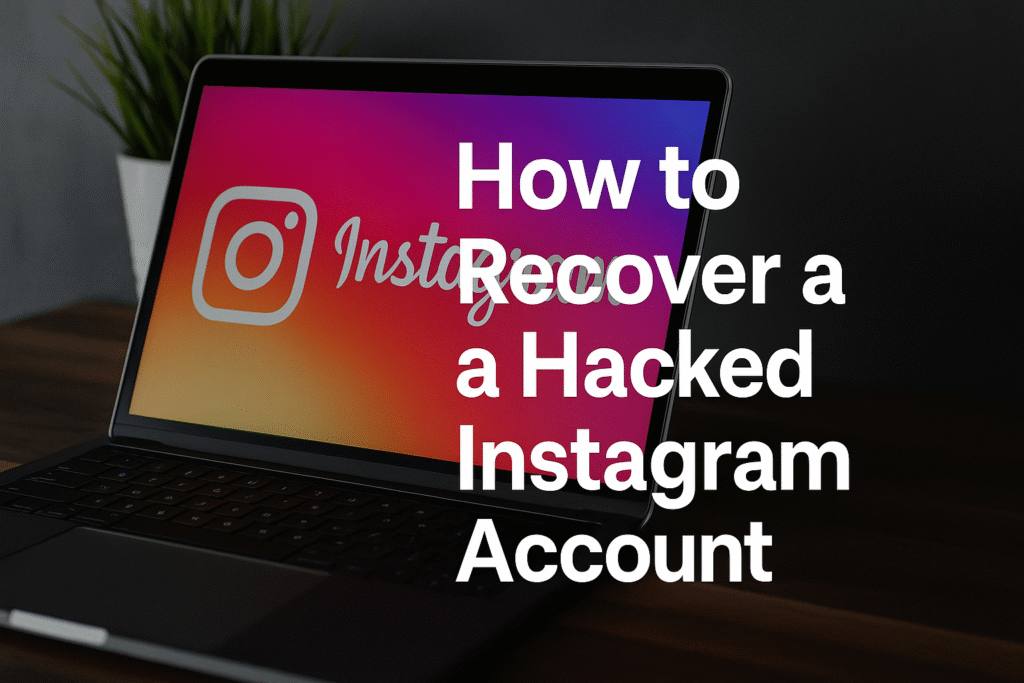
You can also try recovering your account from a computer browser:
- Go to instagram.com and click “Forgot password?” under the login fields.
- Enter your Instagram username, email, or phone number and submit. Instagram will email you a link to reset your password (just like the app does) or send a text code if you choose phone recovery.
- Open that email or SMS, and follow the link or enter the code on the Instagram site to set a new password.
The steps are essentially the same as on mobile: Instagram needs to verify you by sending something to your email or phone. If that information was changed, use the “Can’t reset your password?” option on the site, which will guide you to the support form. (The exact layout can differ slightly, but you’re still choosing “Forgot password?” and following on-screen instructions.)
What to Do If You’ve Lost Access to Your Email or Phone
If a hacker also changed your recovery email or phone, and you no longer have access to them, don’t worry – Instagram has a backup plan:
- Tap “I can’t access this email or phone” during the recovery flow. Instagram will then ask you for more account details.
- Provide account info. Depending on your situation, Instagram may ask for: the original email address or phone you signed up with, any previous passwords you used, or what kind of device you signed up on (iPhone, Android, etc.). This proves you’re the real owner of the account.
- Submit identity verification if needed. If your account has pictures of you, Instagram will likely request a short selfie video. They’ll ask you to record a video slowly turning your head so they can verify it’s really you. (If your account doesn’t have personal photos, they’ll usually just ask for the details mentioned above, not a video.)
- Follow the prompts carefully. Instagram will guide you through uploading any info or video. Make sure to do it from a device you often used to access Instagram (they can check location and history).
Tip: Instagram says the selfie video is only used for verification and is deleted from their servers after about 30 days. They’re only confirming you’re a real person and the rightful owner – they won’t use that video for anything else.
If you submit this form, Instagram will review it and email you next steps. It can feel slow, but it’s the official way to prove your identity and get your account back.
Using Instagram’s Official “Hacked” Support Form
Instagram has a special help page for hacked accounts at instagram.com/hacked. This is the same process you were following above via “Need more help.” In summary:
- Go to the Hacked page. If you have a browser link or are following prompts from the app, you’ll end up on Instagram’s hacked account form.
- Enter your username. The form will ask for your Instagram username (and may ask for contact info).
- Follow the choices. You’ll be given options like “My account was hacked” or “My account was disabled.” Choose the option about a hack or lost access, and Instagram will ask you to enter the email or phone you used to sign up.
- Submit the form. After you fill in the requested information and (if asked) submit your ID or video, send the form. Instagram will contact you by email with instructions.
According to Architectural Digest, Instagram’s process can involve multiple steps where they check your info and may ask for a selfie video. Be honest and thorough in your explanations. For example, you might say “I lost access on [date], my email is [your email], and I’ve attached a video of me showing my face.” The representative (or automated system) will guide you through the rest.
Verifying Your Identity
Instagram takes account recovery seriously, so they’ll want to make sure you really are the owner. There are two main verification methods:
- Personal details (no photo account). If your account does not have pictures of you, Instagram will ask for information like the original email or phone number you signed up with, any old passwords you remember, and what device you signed up on. They may ask where you were located when you created the account. This proves the account is yours.
- Video selfie (photo account). If your account does have your photos, Instagram will request a short selfie video. You’ll open the Instagram app, and it will activate your camera. You’ll be asked to smoothly turn your head left and right so the system can verify a real human face. Instagram says this is only used for identity checks and will be deleted within about 30 days. It’s the same kind of check used when you apply for identity verification on Instagram.
Provide exactly what they ask for. For example, if they ask for an ID or driver’s license, or say “record a video turning your head,” do it as clearly as possible. Once done, wait for Instagram’s response by email.
Timeframes and Staying Updated
Unfortunately, recovering a hacked Instagram account can take time. Instagram’s account recovery process is largely automated and handled by an internal team, so be patient:
- Check your email regularly. After you submit a hacked-account form or verification details, Instagram will email you with updates. This might include a confirmation that they received your form, requests for more info, or instructions to reset your password. Keep an eye on your inbox (and spam folder) for emails from Instagram or from addresses like security@mail.instagram.com.
- Prepare for delays. In many cases it can take days, weeks or even months for Instagram to review and complete the recovery. A cybersecurity guide notes that the process is not instant – they may tell you it will “take days, weeks, sometimes even months” to get your account back. Another source likewise warns it can take days or even weeks.
- Be ready to try again if needed. Sometimes Instagram might ask you to resubmit information or do a new selfie video if the first one isn’t clear. If you don’t hear back in a week or two, you can try the process again (submitting the form another time). But usually, once you’ve submitted the required info, just waiting and following any email prompts is best.
- Avoid paying “recovery hackers.” You may see people on social media or YouTube offering to get your account back quickly (sometimes called “ethical hackers”). These are often scams or discouraged by Instagram. Stay away from paying anyone for recovery. The best route is to work through Instagram’s official channels.
In short, after submission you mostly have to wait. Make sure Instagram has a secure email to reach you (one only you control). And keep your own email account safe – if your email was hacked too, you’ll want to secure that first.
After You Regain Access: Lock It Down!
Once you finally get back into your account, congratulations! Now the work isn’t over – you want to make sure this doesn’t happen again. Here are proactive security steps:
- Change your Instagram I’d password to something new and strong. Even if you just changed it, do it again. Use a long, unique password that you haven’t used anywhere else. Consider using a password manager to generate and save it.
- Turn on two-factor authentication (2FA). If you haven’t yet, immediately enable 2FA in Settings. Instagram will then require a one-time code (via text or an authenticator app) whenever anyone logs in with your password. This means even if someone gets your password, they still need that code.
- Review login activity and devices. Go back to Security > Login Activity. Make sure only your devices are listed. If you see any old or unknown sessions, log them out. It’s a good habit to check this every few weeks.
- Remove untrusted apps. Double-check Apps and Websites in your settings. Revoke permissions for any third-party apps you no longer use or didn’t add yourself. Attackers sometimes connect malicious apps to accounts.
- Be wary of suspicious links or messages. In the future, don’t click on sketchy links or download attachments from unknown sources – these are how many hackers get your password. Only enter your Instagram info on the official app or website.
- Enable login alerts (security notifications). In Settings > Security, make sure security emails are turned on. Instagram can send you an alert when a login attempt happens from a new device or location. This way you’ll know immediately if someone tries to break in.
Summary Checklist
- Watch for warning signs: Unexpected posts, “password changed” emails, or login alerts.
- Secure your account (if still logged in): Change your password, log out of other devices, and enable 2FA.
- Recover via Instagram’s tools: On the Instagram app, tap Get Help Logging In/Forgot Password, enter your info, and use the link or code sent to you.
- If locked out fully: Use the “I can’t access this email or phone” option and follow the hacked-account form steps.
- Verify your identity: Be prepared to submit personal account details or a selfie video as requested.
- Be patient: It can take days or weeks to hear back. Watch your email for Instagram’s messages.
- After recovery: Change to a new strong password, turn on 2FA, and remove any suspicious apps or devices.
By following these steps, you maximize your chances of getting your Instagram account back and keeping it secure going forward. Good luck! If you need more help, Instagram’s Help Center has resources, but this guide covers the latest (2025) best practices for account recovery.
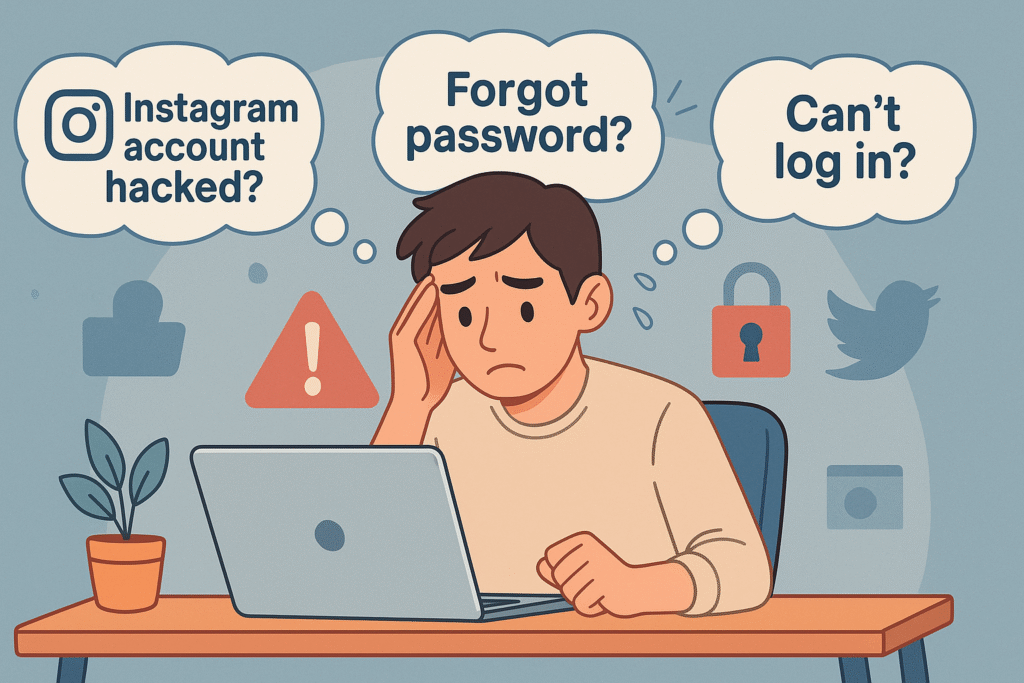
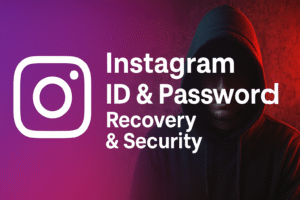
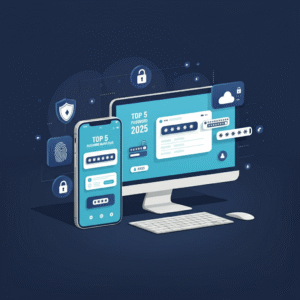

2 thoughts on “How to Recover a Hacked Instagram Account (2025)”