Two-factor authentication (2FA) means you need two different proofs to log in. It combines “something you know” (your password) with “something you have” (like a code sent to your phone) or “something you are” (like your fingerprint). This extra step makes it much harder for hackers to break in. In fact, security experts say “the best way to protect your accounts is to use two-factor authentication”.
For example, imagine someone guesses your password: without the second factor (like your phone or a security key), they still can’t log in. This is why 2FA is one of the simplest and most effective ways to keep online accounts safe. Even if a hacker steals your password, that extra code or key will block them. In short, enabling 2FA adds a second lock beyond your password, making unauthorized access far less likely.
How to Enable 2FA on Instagram
Enabling 2FA on Instagram is quick and easy. Follow these steps:
- Open Instagram Settings: Tap your profile photo at the bottom right, then tap “Settings” (the gear icon).
- Go to Security: Scroll and select “Accounts Center”, then tap “Password and Security”. Next, choose **“Two-Factor Authentication”**.
- Choose Your Method: Instagram lets you use an authentication app (like Google Authenticator) or a security key. Tap “Authentication App”, then either scan the QR code or copy the setup key into your chosen app. You can also add a security key if you have one.
- Enter the Code: Open your authenticator app and get the six-digit code it shows. Enter that code on Instagram to finish setup. Instagram will then save your 2FA settings.
- Save Backup Codes: Instagram also provides a set of backup codes. Write these down or save them somewhere safe. You’ll use them to log in if you ever lose your phone.
Once done, Instagram will require the code from your app (or security key) each time you log in on a new device. This extra step keeps your account safe. Tip: If your Instagram account is ever compromised, TryGFX has a helpful guide on recovering a hacked Instagram account you can check out for more tips.
How to Enable 2FA on Facebook
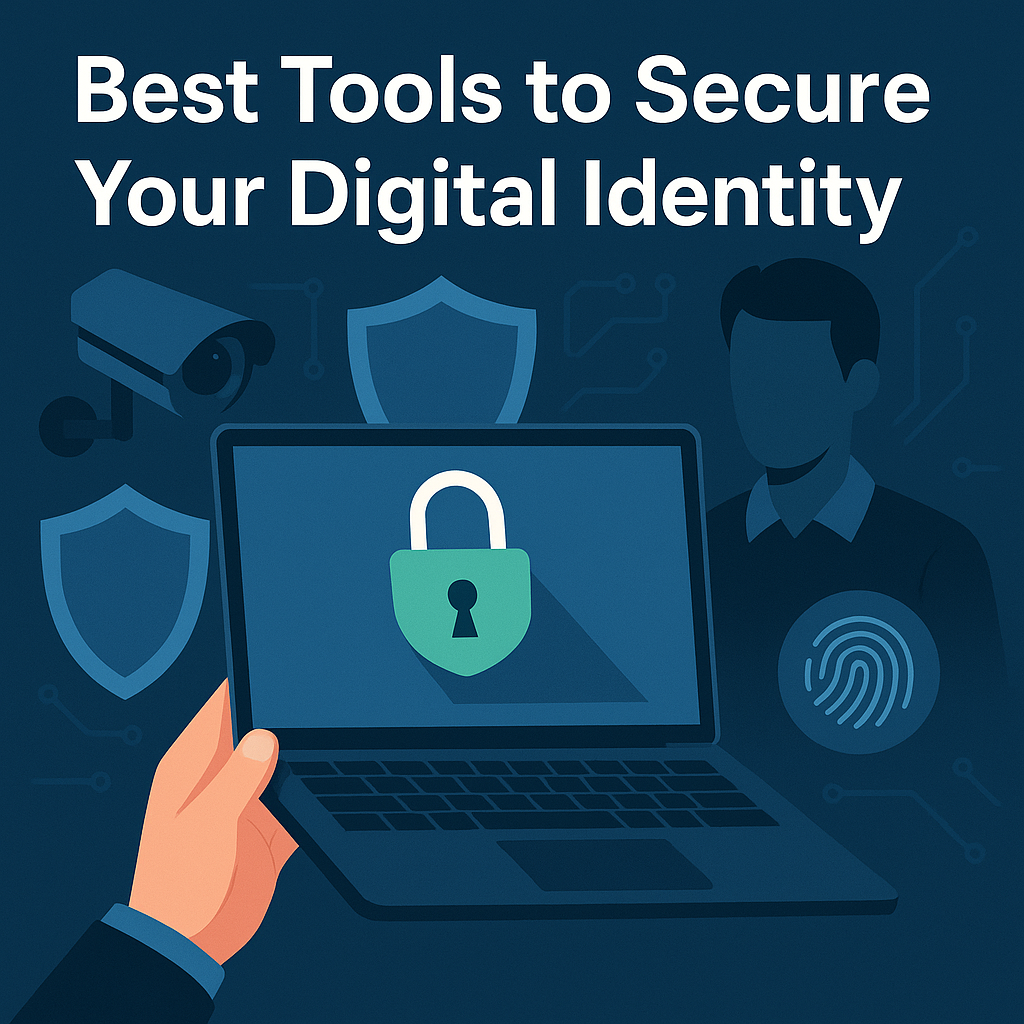
To turn on 2FA for Facebook:
- Open Facebook Settings: Tap your profile picture (top right), choose “Settings & privacy”, then **“Settings”**.
- Go to Security: From Settings, find “Security and Login” or “Accounts Center” > “Password and Security.” Look for “Two-Factor Authentication.” Tap it.
- Set Up 2FA: You’ll see options for how to get codes. Facebook lets you use a security key, an authentication app, or SMS codes. Choose the method you prefer and follow the prompts. For example, if you pick an authenticator app, Facebook will show you a QR code to scan or a key to enter in the app.
- Complete and Save Codes: After you link your second factor, Facebook will turn on 2FA. You can then generate backup codes (Facebook gives you 10 one-time codes). Save these codes somewhere safe – they let you log in if you lose your phone.
With Facebook 2FA enabled, anyone trying to log in will need your password and the chosen second factor. Make sure to also update your recovery info (phone or email) in case you forget your 2FA details.
How to Enable 2FA on Gmail (Google Account)
Google calls 2FA “2-Step Verification.” Here’s how to turn it on for your Gmail/Google account:
- Open Google Account Settings: In Gmail or any Google page, click your profile icon (top right) and select “Manage your Google Account.” Go to the “Security” tab on the left.
- Find 2-Step Verification: Under the “Signing in to Google” section, click “2-Step Verification,” then click “Get Started.” You may need to re-enter your password to proceed.
- Enter Your Phone: Google will ask for a phone number. Choose whether to get codes by text message or phone call, then enter the code Google sends you.
- Turn It On: After verifying your phone, click “Turn On” to activate 2-Step Verification. From now on, Google will ask for a code sent to your phone whenever you sign in on a new device.
Optionally: On the same 2-Step Verification page, you can click “Setup” under “Authenticator app” to use an app like Google Authenticator or Authy. Scan the QR code with the app, then enter the app’s 6-digit code when prompted. This adds another way to get codes if you prefer app-based verification over SMS.
After setup, Google will also offer backup options (like printed codes). Keep any backup codes or alternate phone numbers handy in case you lose your device.
How to Enable 2FA on WhatsApp
WhatsApp’s version of 2FA is called “two-step verification.” To enable it:
- Open WhatsApp Settings: Go to Settings > Account > Two-step verification.
- Enable and Set PIN: Tap “Enable” (or “Turn on”), and enter a six-digit PIN of your choice. Confirm the PIN by typing it again.
- Add an Email (Recommended): You’ll be asked for an email address. Enter one you can access and tap “Save.” This email lets you reset your PIN if you forget it. (You can skip it, but it’s safer to add one).
- Finish Setup: WhatsApp will confirm that two-step verification is on.
From now on, logging into WhatsApp on a new phone will require both the SMS code (from WhatsApp) and your PIN. If you ever forget the PIN, WhatsApp will ask you to wait 7 days to reset it (or immediately reset if you added an email).
Types of 2FA Methods
Different services offer various 2FA methods. Here’s a quick comparison:
| Method | What It Is | Pros | Cons |
|---|---|---|---|
| SMS (Text Message) | A one-time code sent via SMS to your phone. | Easy and familiar; works on any phone. | Vulnerable to SIM swapping (hackers can steal your number and get the codes); possible delays. |
| Authenticator App | App-generated code (e.g. Google/Microsoft Authenticator). | More secure than SMS (code isn’t tied to your number); works offline. | Requires smartphone and app setup; if you lose your phone, you need backup codes. |
| Security Key | A physical USB or NFC key you plug in or tap. | Strongest option – resistant to phishing and hacking, and not easily stolen. | Can be expensive; must carry it with you (and keep a spare backup key). |
| Biometric | Fingerprint, facial recognition, or other personal trait. | Very convenient and hard to fake; no password to remember. | If stolen or compromised (e.g. fingerprint spoofed), you can’t change it; raises privacy/ethical concerns. |
Whenever possible, avoid relying solely on SMS, and choose app-based codes or a security key for stronger protection.
Best Practices After Enabling 2FA
Once 2FA is on, keep these tips in mind to stay secure:
- Save Backup Codes: Store any backup/recovery codes in a safe place (like a password manager or a locked drawer). Don’t keep them on your phone.
- Use a Password Manager: Along with 2FA, use a password manager to create and save unique passwords for each account. This way one breach won’t affect all accounts.
- Update Your Devices: Keep your phone and apps up to date. Updates often patch security holes.
- Protect Your 2FA Device: Treat your phone or security key like you treat your password. Don’t share your phone/SIM or codes with anyone. Keep your key in a secure place.
- Monitor Your Accounts: Regularly check account activity for any strange logins. If you see something unfamiliar, change your password immediately.
- Revoke Old Devices: If you lose or replace a device (phone or computer), remove it from your account settings. Sign out of all devices if available. This makes sure someone can’t use that old device to log in.
Following these habits (plus using 2FA) makes your accounts much harder to hack.
Common Troubleshooting Tips
Even with 2FA, you might run into snags. Here are some quick fixes:
- No Code Received: If you don’t get an SMS code, check your phone’s signal and try again. For Google or other accounts, you might instead use a Google/Apple prompt or an authenticator app to receive codes.
- Codes Not Accepted: If your authenticator app’s code is “wrong,” make sure your phone’s clock is set to automatic network time. Time-skew can cause codes to be out of sync.
- Lost Your Phone: Use backup codes you saved during setup. If you added a recovery email (WhatsApp) or backup phone (Google), use that to regain access. If you have none, you may need to contact the service’s support for help.
- Forgot Your PIN (WhatsApp): WhatsApp forces you to wait 7 days to disable 2FA or lets you use the email you entered for instant reset.
- Authenticator App Not Working: You can usually go back into your account’s 2FA settings and replace the authenticator (re-scan the QR code) to fix app issues.
- Backup Options: Always keep at least one backup option active (like a secondary phone number or email). This way if your main 2FA method fails, you’re not locked out.
If you still can’t log in, look for help pages or support. For example, Facebook and Google have recovery guides for hacked accounts. But with 2FA on and these tips, you’ll be prepared for most issues.
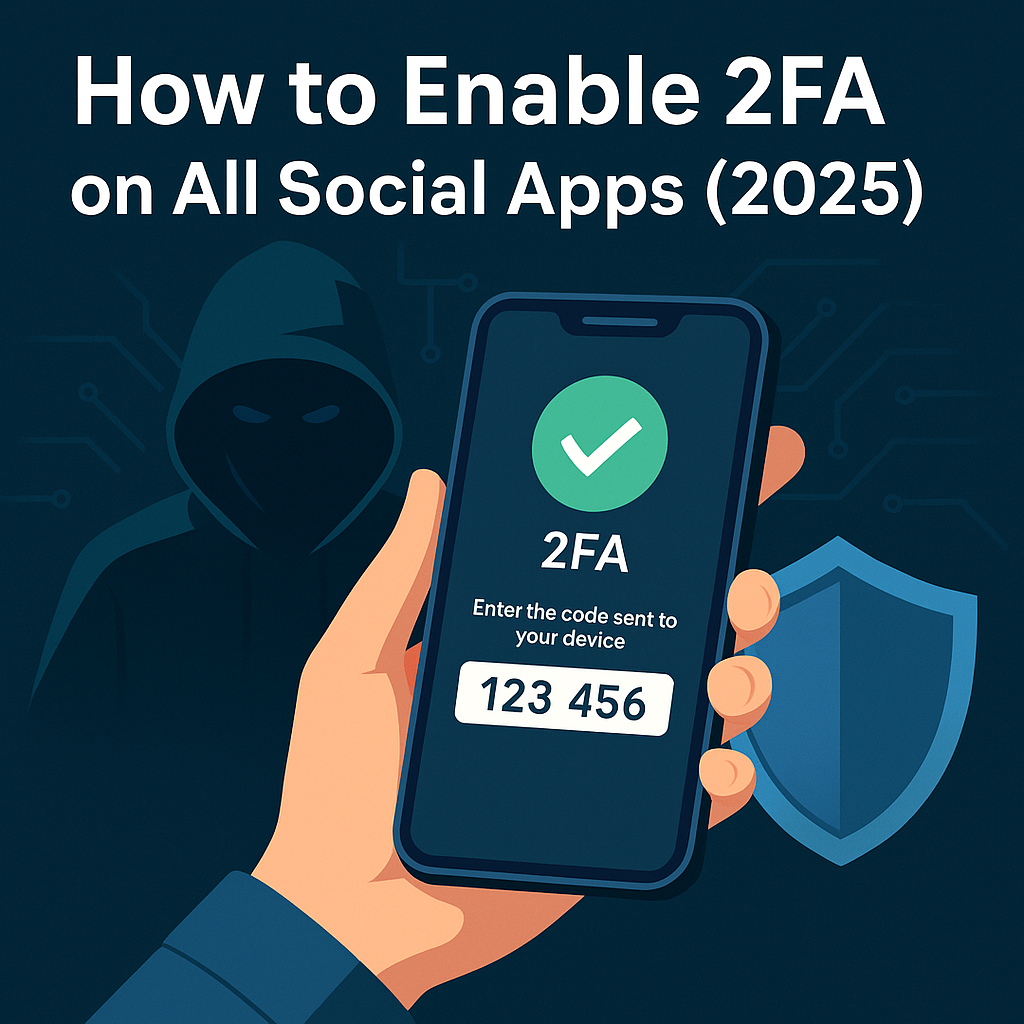

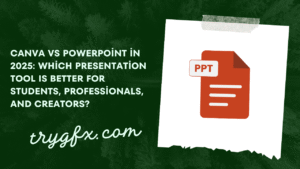
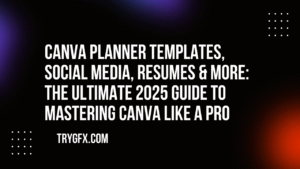
One thought on “What Is Two-Factor Authentication (2FA) and Why Does It Matter?”