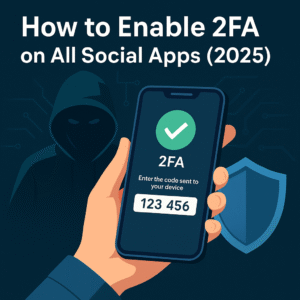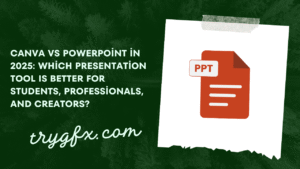INTRODUCTION: The Moment I Almost Quit Graphic Design
I remember staring at my screen for hours, trying to figure out how to remove a simple background in Photoshop. Layers. Masks. Smart objects. Ugh. I nearly threw my laptop across the room.
That was me in 2021.
Fast forward to 2025, and things look wildly different—because I found a new groove with Canva. And honestly? I never looked back.
If you’re stuck between choosing Photoshop vs Canva, this post will give you the real talk—no fluff, no corporate mumbo jumbo.
You’ll learn:
- Why Canva is stealing the design spotlight
- Where Photoshop still wins
- Whether Canva is just for “beginners” (spoiler: it’s not)
- What’s changed in Canva Pro features for 2025
- And how to finally pick the best design tool for YOU
Let’s go. 🙌
What Makes Photoshop and Canva So Different in 2025?
Let me explain this the way I wish someone had explained it to me:
- Photoshop is like a Formula 1 car. Ridiculously powerful. But if you don’t know how to drive it? You’ll crash.
- Canva is like a Tesla. Smooth, fast, intuitive. You hop in and go.
In 2025, the difference between Photoshop and Canva comes down to user intent. Photoshop is still the go-to for pixel-perfect, high-resolution graphic work, deep photo manipulation, and advanced editing. It’s the tool you turn to when you need surgical precision.
Canva, on the other hand, has evolved far beyond its reputation as a “beginner tool.” It now offers powerful design features like custom animations, brand kits, AI-generated design suggestions, collaborative editing, and magic resizing. And it does it all inside a browser. No bulky software. No endless loading screens.
Here’s how it feels in real life:
I once spent 45 minutes creating a simple Instagram post in Photoshop—fiddling with guides, alignment, and export settings. With Canva? That same design took 7 minutes. And I was able to duplicate it in 4 other formats instantly.
That’s not just convenience. That’s freedom.
Why Canva Might Be Better Than Photoshop (Even for Professionals)
Let me just say it: Canva has earned its spot at the top. And I don’t say that lightly.
When you open Canva in 2025, you’re not just opening a design app. You’re stepping into a creative ecosystem built for speed, flexibility, and collaboration.
Here’s what changed the game for me:
- Canva’s AI-driven tools now let you generate text styles, match branding automatically, and even animate your posts with one click.
- Teams can leave real-time comments, suggestions, and even approve posts directly inside the Canva editor.
- There are now over 600,000+ templates, including presentation decks, flyers, infographics, and even TikTok-style video intros.
I run a small content studio, and before Canva, I needed:
- A designer for visuals
- A social media manager for formatting
- A video editor for reels
Now? One person can handle all three roles in Canva Pro. That’s not just cost-effective. That’s empowering.
And if you’re worried about “looking like everyone else” with templates? Don’t be. The customizability is off the charts. I’ve built entire brand identities in Canva that clients thought were made in Adobe Suite.
Canva vs Photoshop: 2025 Feature Face-Off
Let’s get into the nuts and bolts. Here’s a no-fluff, real-talk comparison of Canva Pro and Photoshop today:
| Feature | Canva Pro (2025) | Photoshop (2025) |
|---|---|---|
| Ease of Use | 5/5 | 2/5 |
| Templates | 610,000+ pre-made options | Limited user-made |
| Collaboration | Real-time edits & feedback | Very limited |
| Text + Font Tools | Animated, custom, auto-branded | Advanced but manual |
| AI Tools | Background remover, Magic Write, Resize | Generative Fill, Neural Filters |
| Video Editing | Timeline-style, animations, sound | Basic timeline, no templates |
| Best For | Social, web, small biz, teachers | Photography, digital art, large scale |
| Cost (annual) | ~$119 (Pro plan) | ~$263.88 (Photoshop standalone) |
What blows me away is how much Canva includes out of the box. Brand kits, folders, team workflows, content calendar integrations—it’s a full-stack creative suite now.
Photoshop still wins in pure power. You need it for photo composites, precise color grading, or huge printable layouts. But if you’re working in digital media and content creation, Canva takes the crown.
The Mistakes I Made When I Switched
I won’t lie. I was skeptical of Canva at first. I thought it was a toy for social media influencers. Something cute, not professional.
Mistake #1: I tried to use Canva like Photoshop.
Bad move. Canva isn’t Photoshop. And that’s the point. I had to unlearn layers and masks and embrace templates, animations, and speed.
Mistake #2: I didn’t explore Canva Pro fully.
I missed out on brand kits, transparent exports, and video resizing for months. If you’re going to switch, go Pro. It unlocks everything that makes Canva powerful.
Mistake #3: I thought Canva was just for social posts.
Wrong. I now use it for:
- Course thumbnails
- eBooks and lead magnets
- Presentation decks
- Product mockups
- Client proposals
Once I saw what was possible, I felt like I’d been walking around with blinders on.
Myth to bust: Canva is only for beginners.
Nope. In 2025, I know entire digital agencies that run on Canva.
Pro Tricks I Wish I Knew Sooner
Alright, let me drop some quick-fire gems that changed my workflow forever:
1. Magic Resize Is a Life Saver
Design your Instagram post. Then click one button and boom: it’s a Facebook ad, YouTube thumbnail, and Pinterest pin.
2. Create a Brand Kit and Stop Guessing Colors
Upload your logo, font, colors, and you never have to type hex codes again. Seriously.
3. Canva + ChatGPT = Automation Beast
Use Canva Docs with ChatGPT to generate blog headers, course outlines, and promo text. Then turn that into designs in one click.
4. Batch Content Like a Pro
Make 12 Instagram posts in one session. Duplicate. Replace quotes. Auto-schedule. Done.
5. Use Canva’s Smartmockups
Upload your T-shirt, mug, or website screenshot, and place it instantly inside a gorgeous mockup.
I wish someone had told me this stuff earlier. I lost so much time reinventing the wheel.
How Canva Changed My Creative Life
Before Canva, I was:
- Always behind on deadlines
- Struggling with file formats, fonts, plugins
- Spending hours on tasks that now take minutes
Today?
- I design faster than ever.
- I feel more confident showing clients ideas early.
- I don’t dread revisions. They take 3 minutes.
I used to obsess over every pixel. Now I obsess over storytelling, message clarity, and speed. Canva helped me focus on what really matters.
If you’re tired of spending 20 minutes exporting one PNG, Canva might just be your new best friend.
Conclusion: Ready to Make the Shift?
So, here we are. Photoshop vs Canva. The old master vs the new wave.
Photoshop still has a place—a powerful one. But for 90% of modern creators, Canva isn’t just “good enough.” It’s better.
Faster. Simpler. More collaborative. And insanely scalable.
If you’re on the fence, try one thing in Canva this week. Design your next lead magnet. Make your next carousel. Build a proposal.
See how it feels.
If you’re anything like me, you might never look back.
FAQs
1. What’s the fastest way to decide between Photoshop and Canva? Think about your day-to-day needs. If you mostly create social media, presentations, or lightweight graphics, Canva is faster and easier. For advanced photo editing or print layouts, Photoshop still leads.
2. Is Canva a good Photoshop alternative in 2025? Yes, especially with Canva Pro’s tools like Magic Resize, AI design assist, brand kits, and thousands of professional templates.
3. Can I use Canva for client work? Absolutely. Many freelancers and agencies use Canva daily to create branded content, client proposals, and even pitch decks.
4. Is Photoshop better for photographers? For in-depth retouching, RAW editing, and color grading, yes. Photoshop is built for professional photographers. Canva isn’t trying to compete in that arena.
5. Can Canva do everything Photoshop can? No, and it’s not supposed to. But for 90% of marketers, bloggers, and small business owners, it covers more than enough.
6. What do designers say about Canva vs Photoshop on Reddit? Opinions vary, but a growing number of creatives on Reddit praise Canva’s speed and versatility, especially for content creation and team collaboration.
7. Can Canva replace my entire design stack? For many users: yes. Canva now includes presentations, social media schedulers, video editors, smart mockups, and AI tools all under one roof.
8. Do I need Canva Pro, or is the free version enough? Free is fine to start. But if you’re serious about consistency and saving time, Pro is 100% worth it.
9. How long does it take to learn Canva? Most users get comfortable in an hour. It’s that intuitive.
10. What’s holding most people back from switching? Pride. Fear of change. Or thinking “pro” means “complicated.” Once they try Canva for a real project, most never go back.
Want more Canva tutorials, side hustle tips, and content creator hacks? Subscribe to the blog and let’s crush 2025 together.